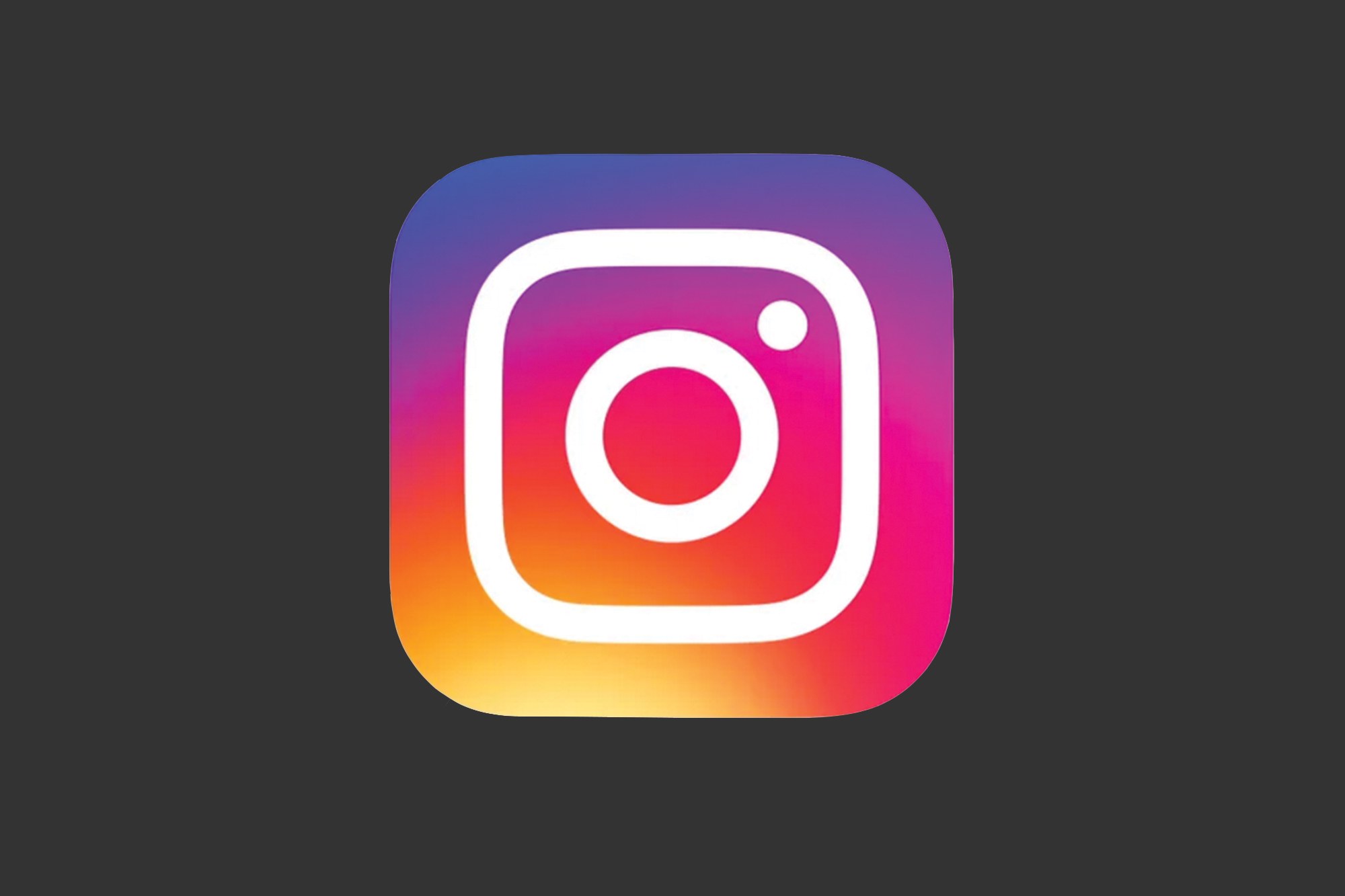The Instagram team is an always evolving one. They add new features and capabilities regularly to make their users more loving and engaged. Now, the company has released yet another feature for the Instagram app for various platforms. With the latest version, you will be able to remix the photos received in Instagram direct from your friends.
When viewing a photo message from a friend, tap the camera icon at the bottom and capture a reply. Your reply includes a sticker of what you’re replying to. Move and resize it, and add your own twist to stickers, text, and drawings. You can remix photos back and forth for a fun visual of your conversation. Additionally, you can now also control replays. Choose “One View” for messages you want your friends to only see once. For everything else, choose “Allow Replay” so your friends have more time to view your messages. Photos and videos sent with “Allow Replay” loop automatically and your friends can tap and hold to pause.
Additionally, you can now also control replays. Choose “One View” for messages you want your friends to only see once. For everything else, choose “Allow Replay” so your friends have more time to view your messages. Photos and videos sent with “Allow Replay” loop automatically and your friends can tap and hold to pause. These updates are available as part of Instagram version 24 for iOS and version 24 on Android.
These updates are available as part of Instagram version 24 for iOS and version 24 on Android.
To send a disappearing photo or video:
- Tap
in the top left of the screen or swipe right from anywhere in Feed. You can also go to your inbox to reply to messages you’ve received.
- Tap the circle at the bottom of the screen to take a photo or video, then choose to add effects.
- If you’re sending a photo or video from your direct inbox, you can choose to allow One View or Allow Replay. Allow Replay loops your photo or video, and the recipient will be able to open and replay your photo or video one more time before it disappears.
- Tap
in the bottom right, then select people or groups you’d like to send to:
-
When you select multiple people, they’ll each get separate, individual messages.
-
When you select a group, it starts a single group conversation that anyone in the group can reply to. To create a new group, tap New Group in the top right, select people then tap Create.
-
- Tap Send at the bottom of the screen.
[appbox googleplay com.instagram.android]